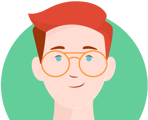404 Forbidden Error - Unable to Generate Report
Feature Name Being Replaced by %ContentName% in Column Heading
Unable to Generate Report - IP Block
Discrepancy Between Report and Dashboard Numbers
Community/Project Last Login Column is Blank for Some Users
Google Sheet Import Error Due to Too Much Data
404 Forbidden Error - Unable to Generate Report
What to check for:
Special characters in the Report Element name(s)
(E.g parentheses, hyphens, plus signs, apostrophes, etc)
Why:
Special characters in report parameters can cause 404 errors due to: invalid encoding, the characters being unsupported, or additional temporary limitations.
Suggested Solution:
Submit a minor CON ticket for additional review and back-end corrections from the dev team/IT.
As a workaround until the CON ticket is resolved, remove the special characters from the Report Element name(s) to generate the report.
Feature Name Being Replaced by %ContentName% in Column Heading
What to check for:
Sort order on Report Elements including Feature names (such as Feature Engagement) in column headers
Why:
Due to a bug elements that include Feature names will break if sort order is set to descending, and will replace feature names with “%ContentName%
Suggested Solution:
Change the sort order to ascending as a temporary solution, and add the customer to the following Jira ticket: https://centercode.jira.com/browse/CON-18971
Unable to Generate Report - IP Block
What to check for:
Confirm the report isn’t stuck in the queue from the implementation’s community tools (add community/tools/ to the end of the site URL), If the report isn’t stuck in the queue, proceed to have IT check the site server via the #It-support channel.
Why:
There could be a specific outside IP address scanning the server slowing things down.
Suggested Solution:
If there is a specific IP address scanning the server, IT can block the identified IP address to resolve the issue.
Discrepancy Between Report and Dashboard Numbers
What to check for:
Check with the customer if they may have removed any users.
Why:
Dashboards will display activity completions/FSAT scores/surveys/feedback etc. numbers that include removed users. Custom reports will only include data from users still in the project/community.
Suggested Solution:
Explain the above difference to the customer.
Community/Project Last Login Column is Blank for Some Users
What to check for:
If the last login filter timeframe is set to before August 2022.
Why:
We did have a CDE change (which took place within our Aug 2022 release) that won't reflect in the result count if the user has NOT logged in before that release. We updated to using a more accurate and appropriate tracking that started then. So if you're seeing it blank the user hasn't logged in since before that release took place.
The data isn’t lost, but we deliberately decided to move our CDE to a more accurate system that matches what we show in the user journey. That system is over a year and a half old, so the CDE no longer shows the previous version of logins.
Suggested Solution:
If the customer needs a user list of last login counts before the CDE change (For ex: The customer wants to see users who haven't logged in since January 2021) then we can submit a CRAP ticket for the dev team to grab that user list on the backend since we don't have a way to get that data in platform.
Report Expired Error
What to check for:
If the report is trying to show too much information on a single page (lots of data fields/elements)
Why:
"Report Expired" typically means the report was trying to show too much information on a single page. Also, reports in Centercode load sequentially, and the queue is shared by other implementations on your Centercode server (if not dedicated) so there could be a lot of traffic currently that is causing the issue.
Suggested Solution:
Switch the report style to "file export" so the customer can export the data in a spreadsheet or the customer can separate the data in separate reports so there won't be as many data fields trying to display at once.
Google Sheet Import Error Due to Too Much Data
Is there a limit to the number of rows a data export can push into a Google Sheet? I went to check my issue log and it is giving me a #N/A where I used to have 3,000+ rows.
Customer will see the following error message:
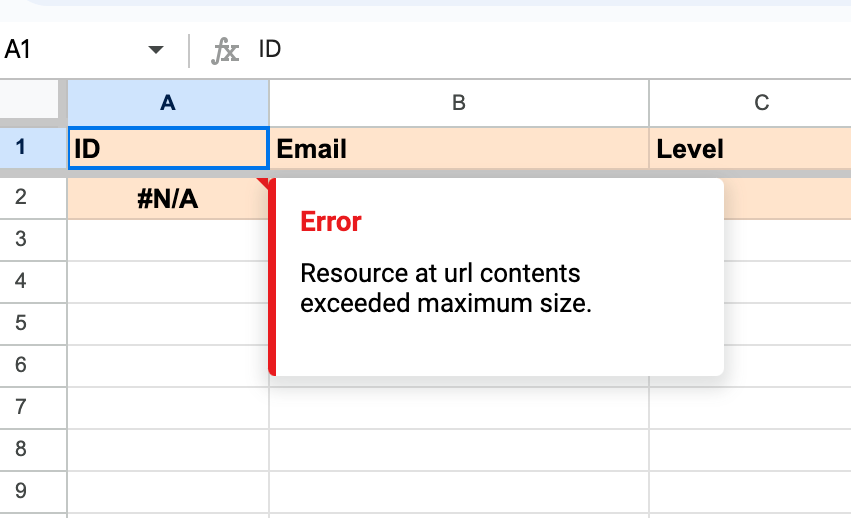
Suggested Solution:
Google Sheets has a maximum limit for imported content, which is around 2 million cells. Each imported URL can consume a certain number of cells based on the data being fetched, and if the size of the data exceeds the maximum allowed, you will encounter this error.
To resolve this issue, you can try the following steps:
- Reduce the size of the imported content: If you're importing a large webpage or dataset, consider narrowing down the scope of the import. For example, you can specify specific HTML elements to import using XPath in the IMPORTXML formula.
- Split the import into multiple smaller imports: If you need to import a large amount of data, you can split it into multiple smaller imports and distribute the data across different sheets or ranges. This way, you can avoid hitting the maximum size limit for a single import.
- Use alternative import methods: Depending on the nature of the data you're trying to import, you might explore alternative methods to fetch the data into Google Sheets. For instance, you can use Google Apps Script or external tools like the Google Sheets API to programmatically import larger datasets.
By applying these techniques, you can work around the "Resource at URL contents exceeded maximum size" error in Google Sheets and successfully import the desired data into your spreadsheet.