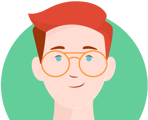Desired Feedback Type Not Available to User
Unable to See Team Submitted Feedback Between Two Users on the Same Team
Unable to Subscribe to Feedback Notifications
Not Receiving Email Notifications for Subscribed Feedback
Feedback Tickets are Missing From Simple/Advanced View
Feedback Status Isn't Available to Users in Their Feedback Form
Users Aren't Able to Submit New Feedback Replies
User is only able to duplicate specific feedback tickets
"My feedback form has a reply box element and I can't figure out how to remove it."
Desired Feedback Type Not Available to User
What to check for:
Feedback Roles - Is the user on a Team that has Submit access for the Feedback Type?
Why:
Without access to Submit feedback via Feedback Roles for the appropriate Type, they won’t be able to modify any feedback within that type.
Suggested Solution:
Check Feedback Roles and ensure the Submit Feedback role is checked for the user’s team. Alternatively, add the user to a team with that role already checked.
What to check for:
Workflow - Does the user’s Team have access to the desired Feedback Type?
Why:
If the user’s Team doesn’t have access to the desired Feedback Type via Workflow > Status then the Feedback Type will not be available for the user to view/submit.
Suggested Solution:
Enable submit access for the user’s team to the desired Feedback Type via Workflow > Status.
Unable to See Team Submitted Feedback Between Two Users on the Same Team
What to check for:
If the original submitter’s team (User A - submitter) was recently modified.
Why:
User B won't be able to view User A’s feedback ticket even though “Team Submitted Feedback” access is enabled since User A submitted the feedback ticket while on another team. The original submitter team does not change even though User A's team has changed.
Suggested Solution:
Copy the feedback ticket and create a new ticket manually so all users on the desired team can view the desired feedback.
Unable to Subscribe to Feedback Notifications
What to check for:
Feedback Roles: Does the user have access to the “All Feedback” or “Public Feedback” roles?
Why:
To access the Feedback Following feature the user must have access to either role.
Suggested Solution:
Review and enable the Feedback Type roles “Access All Feedback” or “Access Public Feedback” for the appropriate team. (Note: After submitting the role update for “Access Public Feedback”, you’ll want to enable the “Set All Feedback Public by Default” setting via Feedback Collaboration.
What to check for:
Is there at least one option within the “Follow All” toggle enabled within the user’s Simple View?
Why:
In order to subscribe to Feedback Notifications for an entire Feedback Type, the “Follow All” option will need to be enabled within the user’s Simple View.
Suggested Solution:
Select one of two Follow-All options: “Follow New Feedback” or “Follow Everything”
Not Receiving Email Notifications for Subscribed Feedback
What to check for:
Check that the user is actually subscribed to feedback.
Check that the user has not disabled follow notification emails.
Why:
Users must be subscribed to at least one piece of feedback to receive notification emails. The user must also have feedback notification emails enabled, which can be checked via the notification bell icon in the upper right.
Suggested Solution:
Check the notification bell icon in the upper right corner. Verify that the user is subscribed to the feedback they are expecting to receive notifications for, and verify that they have notification emails enabled. (The button in the top row will show “Disable Email” if emails are enabled). Enable/Disable Email is a community wide (per user) setting, and sometimes users toggle it assuming it is project specific.
Feedback Tickets are Missing From Simple/Advanced View
What to check for:
Check if the missing tickets are in the resolved/closed status.
Why:
Resolved tickets won't automatically be viewable in the simple/advanced view since they are considered "closed" and no longer active feedback.
Suggested Solution:
Toggle the "show resolved" icon in the simple/advanced view to show all tickets including resolved/closed.
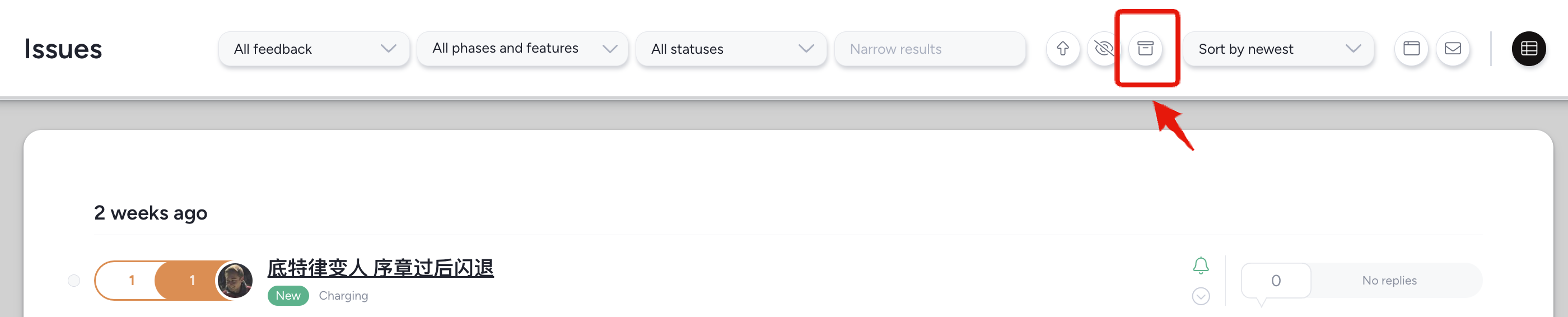
Feedback Status Isn't Available to Users in Their Feedback Form
What to check for:
Check if the users' team has access to the desired status via workflow.
Why:
If the users' team doesn't have access to the desired status via workflow then the status option won't be available for them to select in their feedback form.
Suggested Solution:
Update the teams' workflow to the desired statuses and submit the changes.
Users Aren't Able to Submit New Feedback Replies
What to check for:
Confirm if the "Prevent new replies" lock icon is selected.
Why:
If the "Prevent new replies" lock icon is selected for replies then new feedback replies will be permitted for that ticket.
Suggested Solution:
Deselect the "Prevent new replies" lock icon to allow new replies.
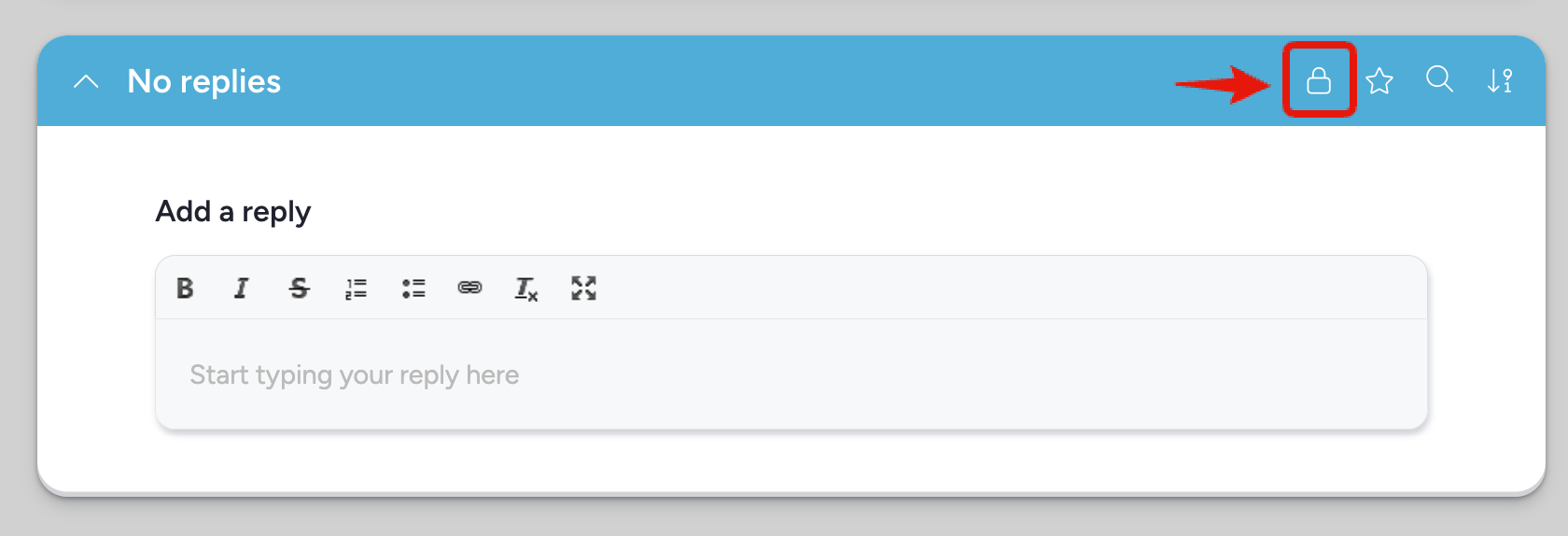
User is only able to duplicate specific feedback tickets
What to check for:
If the tickets the user cannot locate in the duplicate feedback search are already marked as "related" to the parent ticket
Why:
If the ticket is already marked as "related" then you won't have the option to duplicate those feedback tickets together
Suggested Solution:
Unlink the related tickets and then you'll have the option to duplicate them.
"My feedback form has a reply box element and I can't figure out how to remove it."
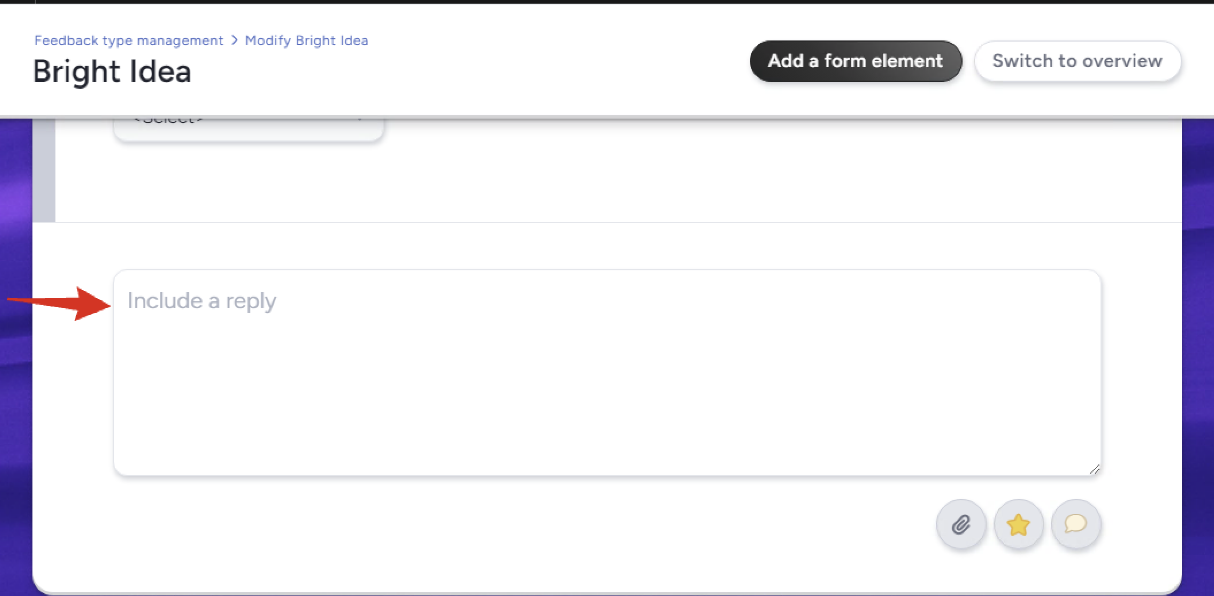
What to check for:
If "Allow replies on submit" is turned on in the collaboration settings for that feedback type.
Why:
If this setting is enabled then the reply box will be present on the feedback form for users with access to that form to submit replies when completing feedback.
Suggested Solution:
Disable "Allow replies on submit" in the collaboration settings for the feedback type.